How to install Vale on Windows
Use this instruction to install the Vale linter on Windows.
less than a minute
Our goal is to install Vale on a computer running Windows.
Install Chocolatey
First, go to the official Vale installation page. As you see, there are several options. I choose Chocolatey to install Vale.
To install Chocolatey:
-
Enter the following command in the Command Prompt. Press Enter.
@"%SystemRoot%\System32\WindowsPowerShell\v1.0\powershell.exe" -NoProfile -InputFormat None -ExecutionPolicy Bypass -Command " [System.Net.ServicePointManager]::SecurityProtocol = 3072; iex ((New-Object System.Net.WebClient).DownloadString('https://chocolatey.org/install.ps1'))" && SET "PATH=%PATH%;%ALLUSERSPROFILE%\chocolatey\bin"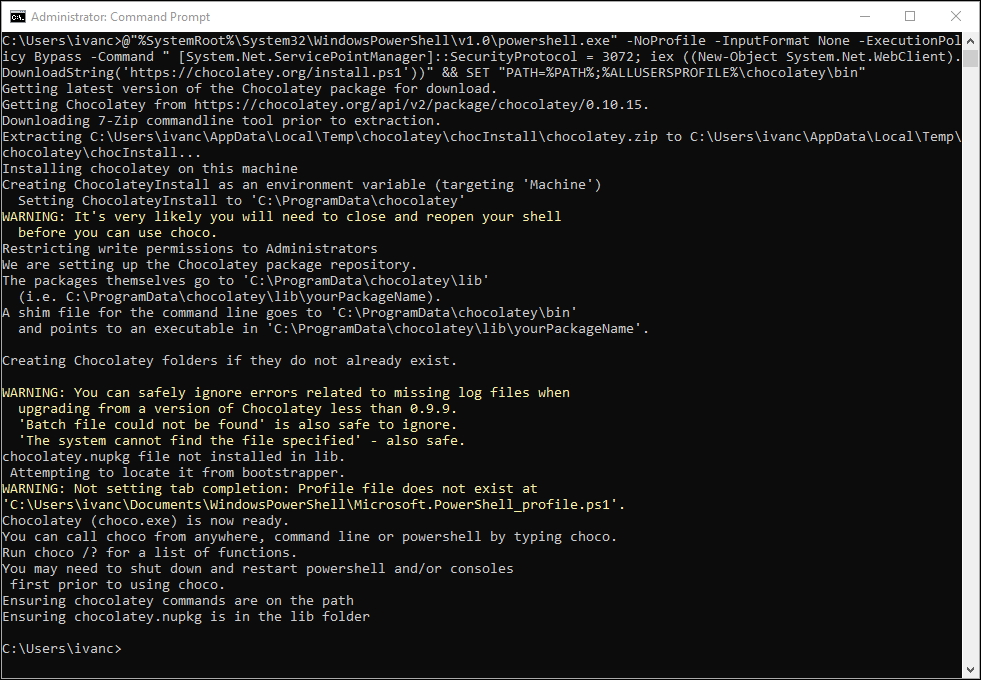
-
Check if you have Chocolatey installed:
choco --version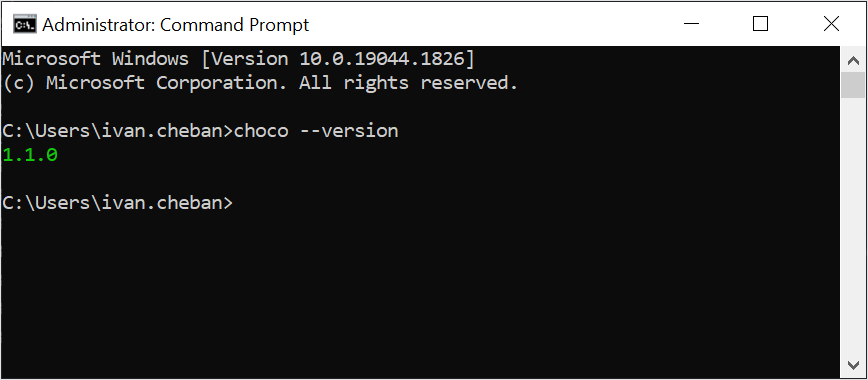
Install Vale
When you have Chololatey installed, install Vale:
-
In the Command Prompt, run:
choco install vale -
Select
ywhen prompted.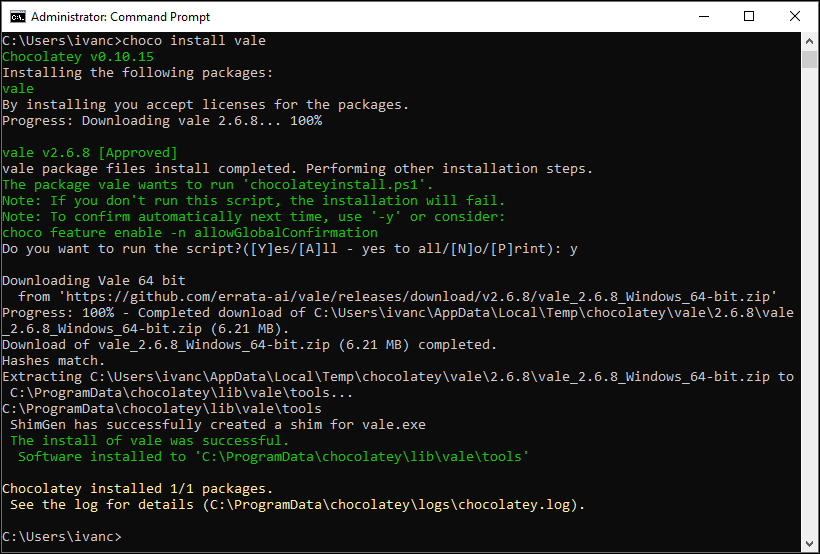
-
To check if Vale is installed:
vale --version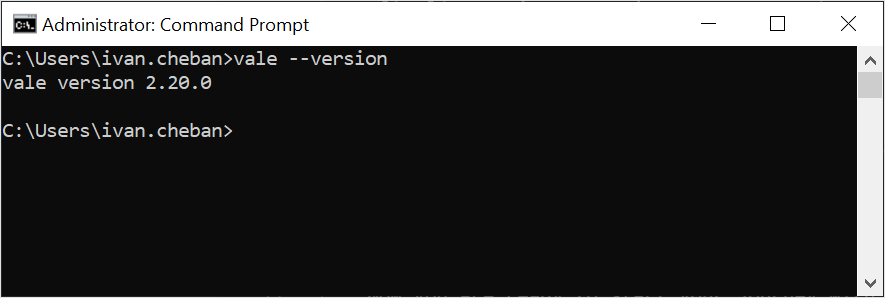
Now you are ready to start your journey with Vale.
Feedback
Was this page helpful?
Glad to hear it! Please tell us how we can improve.
Sorry to hear that. Please tell us how we can improve.
Last modified March 9, 2023: first commit (98b8333)