Docs versioning: Docusaurus and MkDocs
4 minute read
The goal is to add versions selector to the docs site generated with Docusaurus or MkDocs Material.
Introduction
Sometimes, you’re asked to add versions to your documentation based on the product versions. For example, when developers launch a new major release of their product, their change the product version from 1.5 to 2.0. In this case, they want their new product version to have the respective new docs describing new features. At the same time, they still want the customers who use the older version of their product to read the old docs without new features.
In my previous article, I showed how to create a documentation site using Docusaurus or MkDocs Material. In this article, I’ll show how to add a version selector to select a specific version of your docs.
Docs versioning in MkDocs Material
I was able to build a test site with docs versioning. It’s not that straightforward though. Anyway, I’ll try to reproduce the steps and build another one with step by step instructions.
Prerequisites
You need to have Python with pip for MkDocs. Then you can install MkDocs and the MkDocs Material packages using pip.
-
Ensure Python is installed: You can check if Python is installed on your system by opening a command prompt and typing
python --version. If Python is installed, you will see something likePython 3.11.3. If you don’t have Python installed, install it from their official website. -
Ensure pip is installed: You can check if pip is installed by typing
pip --versionin the command prompt. If pip is installed, it will display the version. -
Install MkDocs: Type
pip install mkdocsin the command prompt. Make sure MkDocs is installed by typingmkdocs --version. -
Install MkDocs Material: Type
pip install mkdocs-materialin the command prompt. To check if MkDocs Material is installed, typemkdocs serve --help. This command should list material as an option under the--theme. If material is listed, it means that Material for MkDocs is installed correctly.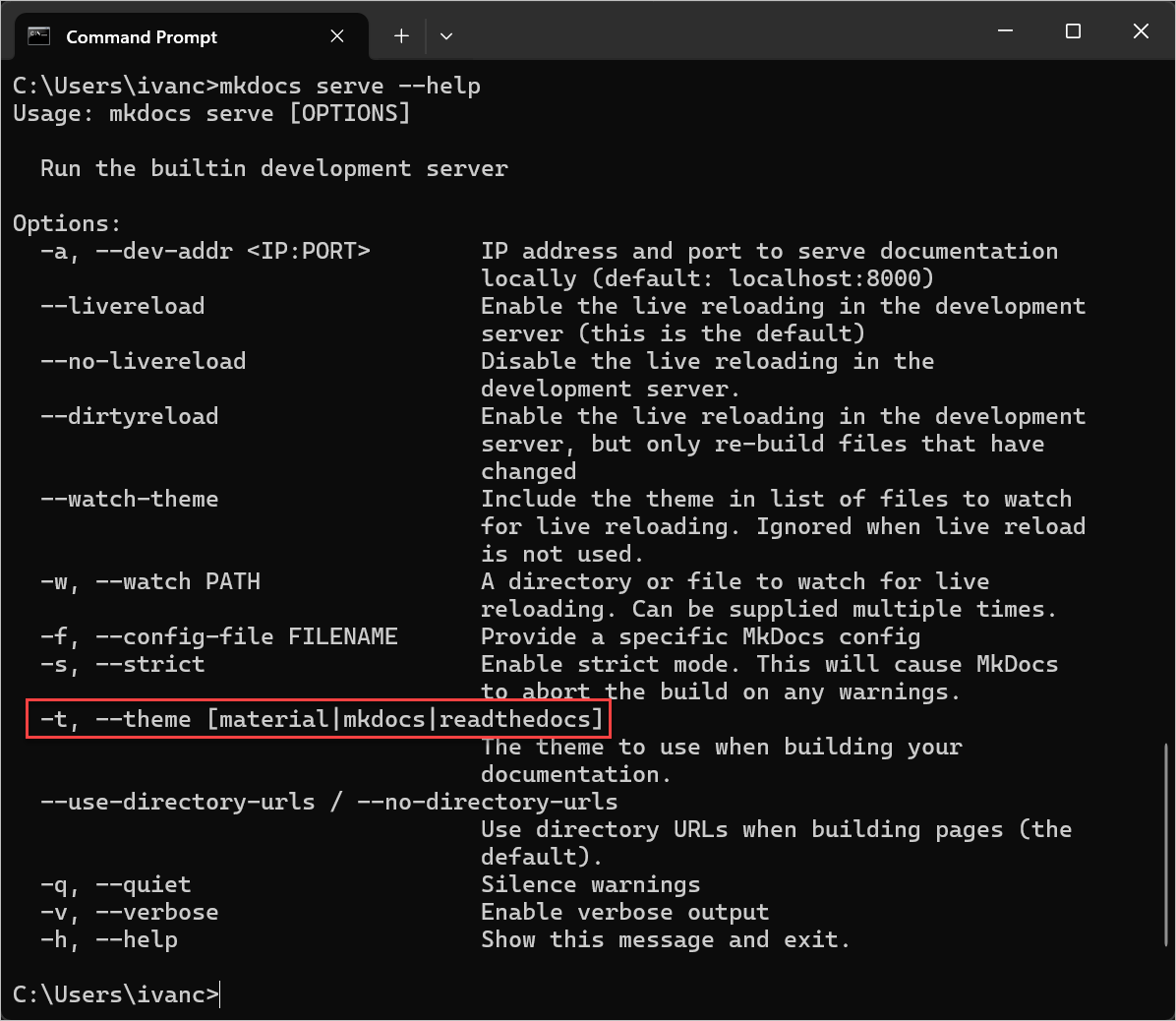
For more information, see MkDocs Installation and MkDocs Material Installation.
Install the MkDocs site
You can continue creating a brand new MkDocs Material site using these instructions. Or, you can fork my repo with the ready configuration:
-
Fork or download the zipped project from here: https://github.com/ivancheban/my-project.
-
Open the
mkdocs.ymlfile to edit the configuration of your site.site_name: Docs site site_url: https://ivancheban.github.io/my-project/ nav: - Introduction: 'index.md' - User Guide: - 'Test': 'test-folder/test.md' - 'Test 1': 'test-folder/test1.md' - 'Test 2': 'test-folder/test2.md' - About: - 'About this site': 'about.md' theme: features: - navigation.footer name: material custom_dir: overrides logo: img/logo.svg favicon: img/favicon.ico palette: scheme: default accent: light blue extra_css: - stylesheets/extra.css plugins: - search - mike extra: version: provider: mike social: - icon: fontawesome/brands/github link: https://github.com/ivancheban - icon: fontawesome/brands/linkedin link: https://linkedin.com/in/ivan-cheban-a24b576 generator: false markdown_extensions: - pymdownx.superfences: custom_fences: - name: mermaid class: mermaid format: !!python/name:pymdownx.superfences.fence_code_format - admonition - pymdownx.details - pymdownx.tabbed: alternate_style: true copyright: Copyright © 2023 Ivan Cheban -
Open the project folder in the VS Code terminal or in the command prompt and install the missing plugins:
pip install mikeNote
Themikeplugin provides versioning for your docs. If you don’t need the versioned docs, delete theversion: provider: mikewords and- mikefrom plugins in themkdocs.ymlfile. -
To run the site on your local host, type:
mkdocs serve. This starts the site in your browser with this address: http://127.0.0.1:8000/my-project/.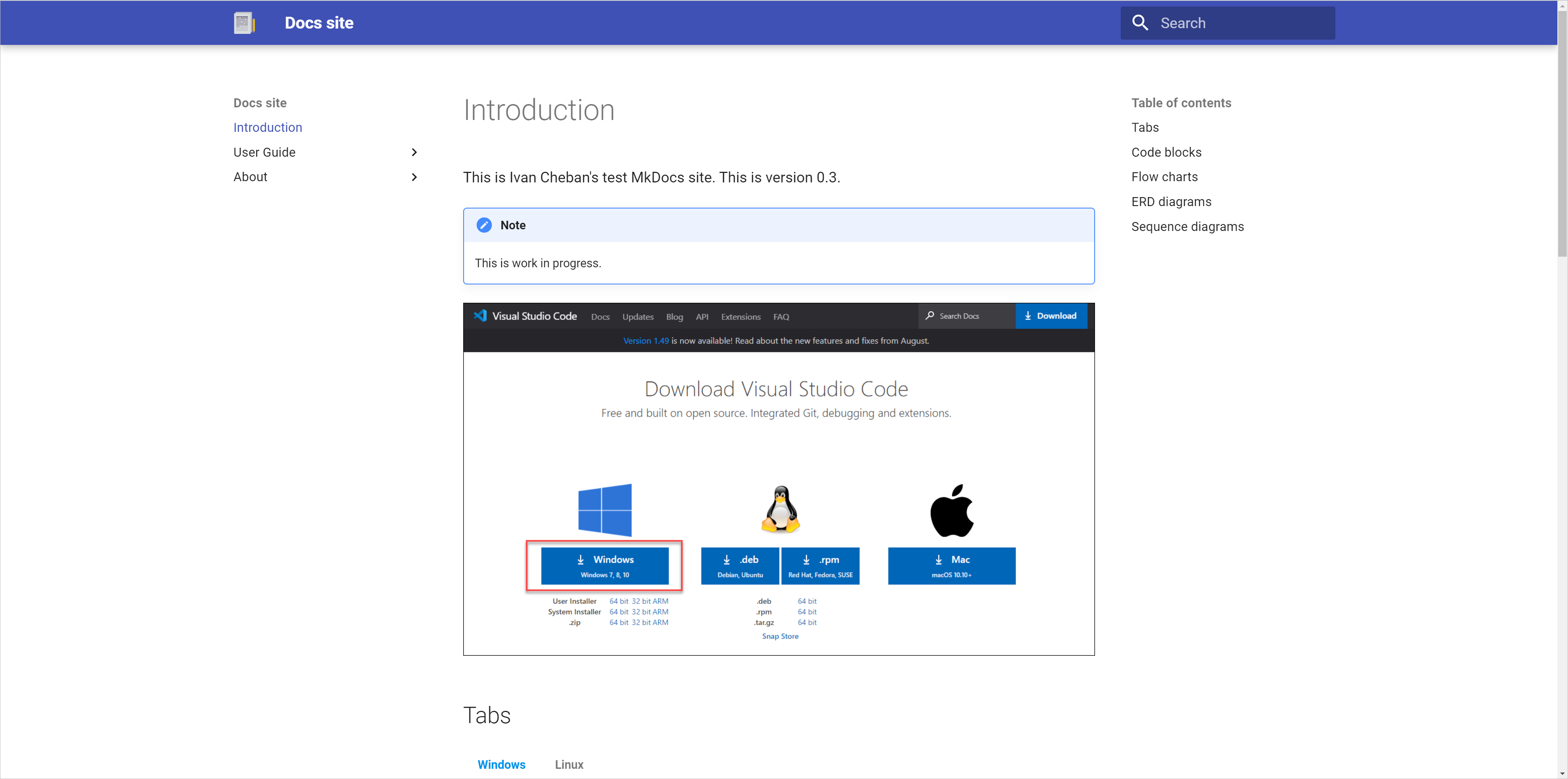
Note
You don’t see the docs versioning provided by themikeplugin because you need to deploy your site usingmike serve.
Docs versioning on local host
To deploy a new version of your docs on a local host:
-
Run:
mike deploy --push --update-aliases 0.1 latestwhere0.1is the version you make the latest. Then runmike deploy --push --update-aliases 0.2 latestto make0.2the latest version. -
Run
mike serveto open your site in the local host with this address: http://localhost:8000/0.2/. When you go to the older version from the version selector, you’ll see this message:
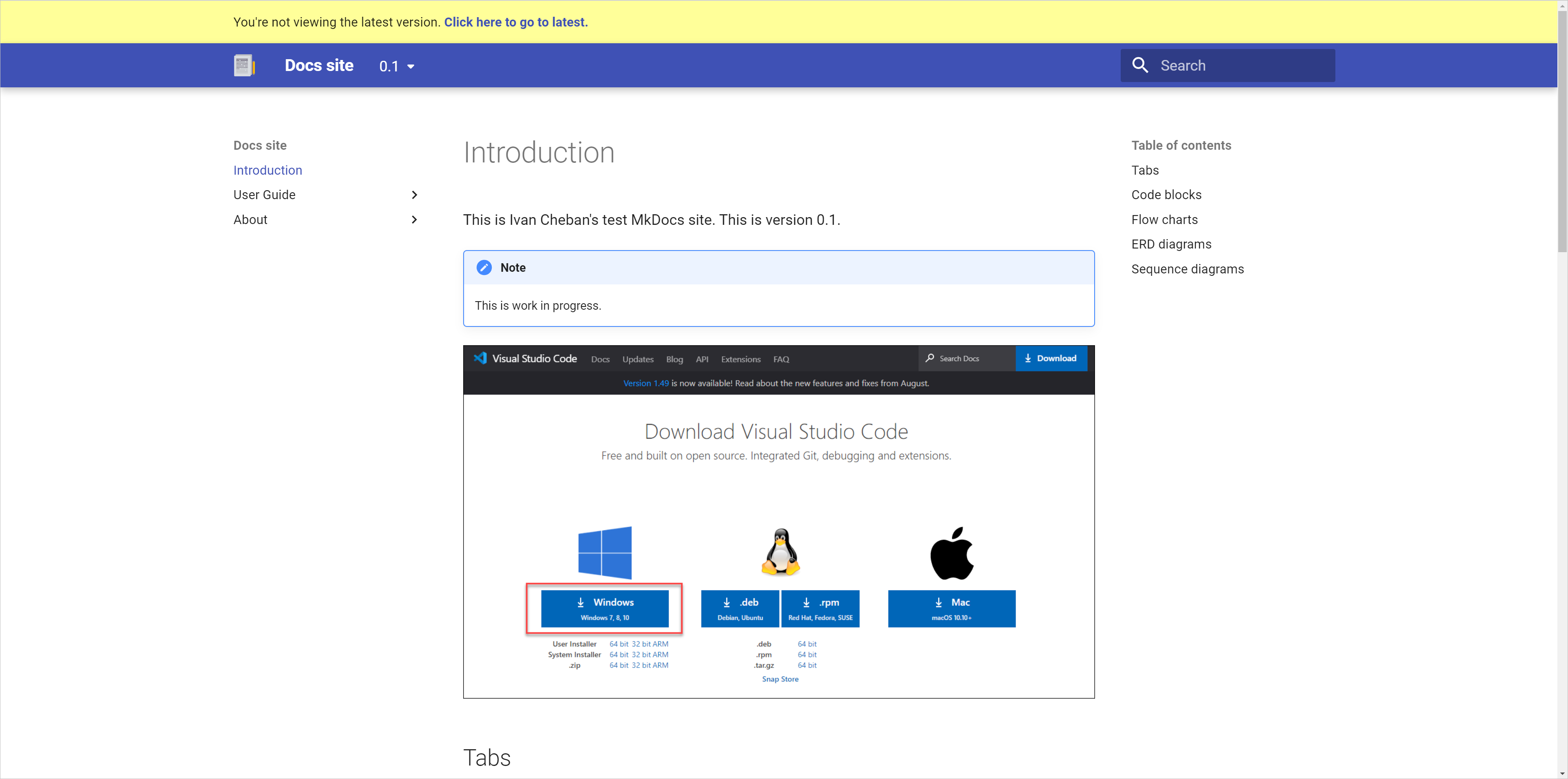
Deploy MkDocs Material to GitHub Pages
Now that you’ve checked that your MkDocs Material site works locally, it’s time to deploy it on GitHub as a public site.
-
Create a
gh-pagesbranch in your repository. -
In the web interface of your repository, Go to Settings > Pages and selected
gh-pagesas a branch to deploy your site from. Save the changes. -
At the root of your MkDocs project, create a new GitHub Actions workflow file:
.github/workflows/ci.yml, and copy and paste the following contents:name: ci on: push: branches: - master - main permissions: contents: write jobs: deploy: runs-on: ubuntu-latest steps: - uses: actions/checkout@v4 - name: Configure Git Credentials run: | git config user.name github-actions[bot] git config user.email 41898282+github-actions[bot]@users.noreply.github.com - uses: actions/setup-python@v5 with: python-version: 3.x - run: echo "cache_id=$(date --utc '+%V')" >> $GITHUB_ENV - uses: actions/cache@v4 with: key: mkdocs-material-${{ env.cache_id }} path: .cache restore-keys: | mkdocs-material- - run: pip install mkdocs-material - run: pip install mike - run: mkdocs gh-deploy --force -
Commit and push your changes.
Feedback
Was this page helpful?
Glad to hear it! Please tell us how we can improve.
Sorry to hear that. Please tell us how we can improve.