How to remove Hugo from Windows
less than a minute
Our goal is to remove Hugo static site generator installed on Windows.
Check Hugo version
You can check if Hugo is installed by running this command in the Command Prompt: hugo version
If you see the Hugo version, it means Hugo is installed on your computer.
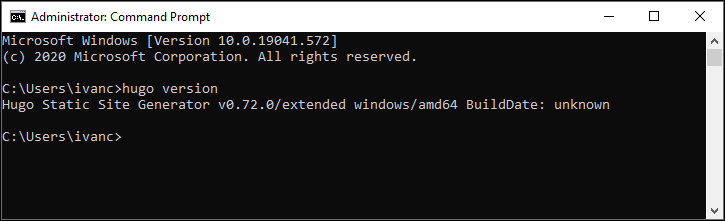
Find out how you installed Hugo
Now I don’t remember exactly the method that I used to install Hugo. If you go to the Hugo install page, there are several methods for installing Hugo on Windows. I recall that I used Chocolatey (Windows) as my installation method.
If you used Chocolatey, try this command first: choco uninstall hugo
If you see this message, you should use the last resort.
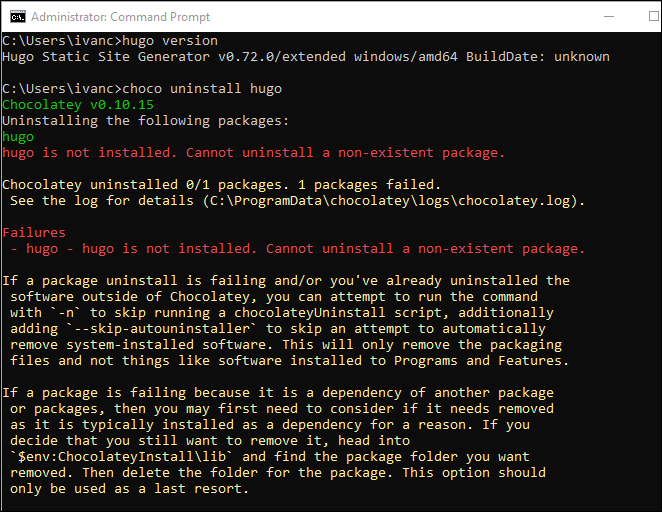
Remove Hugo folder
In your file explorer, find and delete the Hugo folder.
In my case, it’s C:\ProgramData\chocolatey\lib\hugo-extended
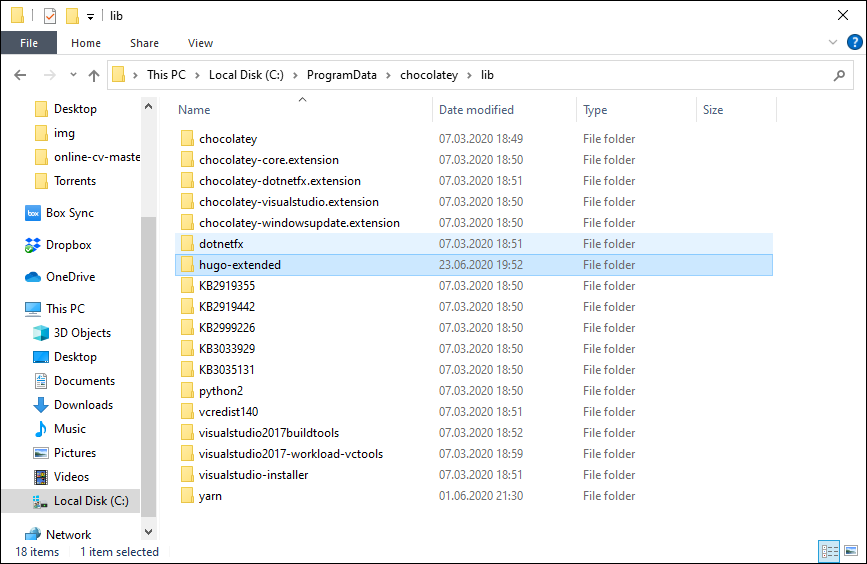
Now check the Hugo version: hugo version
If you see this message, Hugo is uninstalled.

Remove Chocolatey from Windows
As a bonus, here’s how to uninstall Chocolatey from your computer.
-
Check if Chocolatey is installed on your computer:
choco version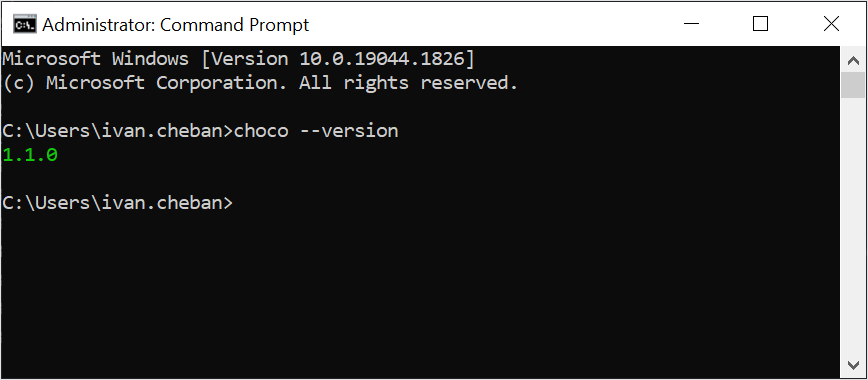
-
Find the folder with Chocolatey and delete it.
In my case it is
C:\ProgramData\chocolatey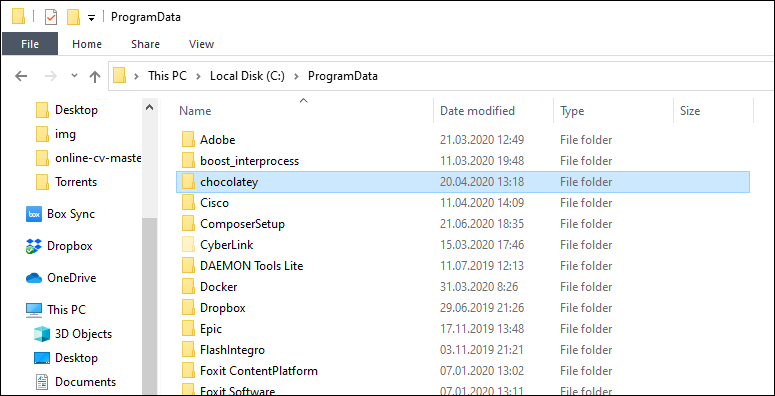
-
Enter the command
choco version.You should see this message.
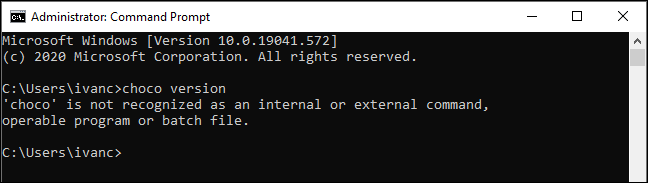
Feedback
Was this page helpful?
Glad to hear it! Please tell us how we can improve.
Sorry to hear that. Please tell us how we can improve.